
🚀 Discover how to transform your audio into engaging videos with Headliner!

Join Bradley Charbonneau as he shares tips and tricks for creating visually appealing content for YouTube and social media.
Perfect for podcasters and content creators! #ContentCreation #Podcasting #VideoMarketing
You can use Headliner for free at: go.repossible.com/headliner.
These show notes were generated by Headliner AI. If you enjoy them please tell other podcasters by giving a shoutout to https://headliner.app in your episode ✨
💬 Show Notes
Join Bradley Charbonneau as he walks you through the process of creating engaging videos from your audio using Headliner. This episode covers everything from uploading your audio file to customizing your video with backgrounds, progress bars, waveforms, and more. Discover how to make your content stand out on YouTube and other social media platforms with ease. Learn about the latest features Headliner offers, including automated transcription, social media assets, and promotional tools. Perfect for podcasters and content creators looking to enhance their audio with visually appealing videos!
Chapters:
(00:00) Bradley Charbonneau demonstrates how to make videos from audio using headliner
(04:19) Some elements that I really enjoy here are the progress bar and the timer
(07:47) This tool uses AI to analyze your audio and make social media documents
(11:54) Audiogram is a new tool that lets you upload text files
(12:58) It automatically makes these chapters for you, for better or worse
(16:40) I’m not a doctor. I say it, like, all the time in videos
(18:44) You have two options: Join reflective, energizing fast or juice fasting
(20:53) Bradley Charbonneau is the go dot repossible. com headliner
Show notes created by https://headliner.app
🎙️ Thanks for podcasting with Headliner!

Transcript
How to make videos from audio using Headliner
Hey there everybody. Bradley Charbonneau here. I’m going to put together a quick video on how to make videos from your audio using headliner. It’s great software. It’s free. You can of course upgrade to paid for more options. But I’m just going to show you a basic, I have some audio, I’d like it to look a little prettier on YouTube kind of thing. That’s what I’m doing. I’m sure there are a zillion tools that do this better. This one I like. It’s easy, it’s free and it does quite a few things. And recently it’s been doing some extra goodies that are even more fun. So here we go. I’m in headliner. I’ve logged in. I have a free account. You get quite a bit for free. It’s pretty amazing. I’ll put a link down below and you’ll see poke around.
Podcast Connection
They have all kinds of stuff. What they really like you to do is to connect your podcast. Think that’s in the paid version. Just want to upload some audio and then make it a little prettier. so here we go. Go to manual audiograms then I don’t want the destination, I just want to upload my audio file under ten minutes. You get some more features, you get waveforms, captions, progress bars and stuff. So I like to keep it under ten minutes.
You can do more than ten minutes, that’s fine too. But I like to go under ten if I can. Then again, they want you to do the podcast. So they want you to search the podcast. I don’t want to do a podcast, I just want my audio. I’m going to drag some audio here in from, I’m going to grab to my other screen here and I’m just going to grab some audio that I recorded recently and it’s under ten minutes. So here we go.
Under 10 Minutes
And I want to make sure, yes, it is under ten minutes. Here we go. So I just drag that over here again. What podcast you working on? I’m not working on a podcast. So skip now. This part’s pretty cool. So what language? I’m doing English. This free promo assets. This is kind of new. They make, they create based on your content a bunch of promotional assets, keywords, show notes, social post captions, quotes, transcript episode.
It’s kind of, kind of really cool. So I say, yes, please continue. Then they show. How long is it? It’s nine minutes and 35 seconds. Good. I’m under the ten minute breakpoint, I’m not sure what you do here. I think you can crop and stuff. I think I could actually crop out some of the audio. I’m not going to do that next. Now, it has templates. So it has all of these predefined templates, which I’m sure are awesome. But I just want my basic. I, want YouTube, by the way, if you’re doing a podcast or anything, square Instagram or whatever or more, what, does that say? Stories, Snapchat, TikTok.
Social Media
And here is Instagram, Facebook, Twitter. And this is YouTube websites. I like YouTube. I’m basically doing this for YouTube. And then I’m going to go with a blank canvas and I’ll show you why. Because I want to put in a background. So in the background, I’m, I guess you can search all kinds of stuff. I just want to upload something that I already actually made and I just drag it. And there it is. Right. So there’s my, background. Now I just want to show you one neat thing about the background there. And that I can actually, if I do upload, I can even do. It’s kind of cool. Okay, here it comes.
Background Options
Here is a. I just want to show you that it can do video in the background. So if you’ve got some video, you’ve got some b roll, or you have some related video, you can put it there. Or if you recorded a video and this is the audio to the video, you can do that too. Of course, if you have video, maybe you don’t need headliner. So there’s some video with my little AI created butterfly. I’m not going to do that. I just want to show you that it can do it. I’m going to do my, straight sort of background image that I had created just in canva. Quickly with a background, picture. There we go. So that’s that.
Some elements that I really enjoy here are the progress bar and the timer.
Progress Bar
Great. Now, some elements that I really enjoy here, like the progress bar. So the progress bar is this bar at the bottom. And if you keep it to under ten minutes, it will go along and show the people how far along they are. It’s kind of, kind of old school, but I like it. It shows, you know, it gives people, again, the idea of movement and the idea of action. So I put that down there at the bottom. They also have a timer. This is also kind of cool.
Where did it go? Oh, there it is. I guess it went to the back. If you lose something in the back. Okay, there it is. Maybe it was still there. I like to put this over here on the right somewhere. There we go. That’s that. And then. So what do we got? We got the progress bar.
We got the little countdown timer. Great. And you can, you can change that. You can change, you know, the color of stuff if you can change like what the prog progress bar looks like. Oh, I didn’t even know they had that one. It’s kind of cool. they have the timer. You can change the color of the timer. I’m just going to keep it white. And then I like this waveform. So again, I’m kind of here for the movement aspect, right. I want things. I want some movement just in case somebody’s watching. So they’ve got all these different options, right. And I bet it went to the back. this is good. See, in teaching, you learn things. So I didn’t even know that I could do layers here.
Wave Forms
So wherever you like, like this thing, it’s going to bounce around, right when the video is happening, it’s going to go boingy, boingy, boingy, boingy. And that’s what, it’s kind of fun, right? That’s what I like. Kind of old school, but it shows some activity, some action. So take your pick, right? They have a zillion of them. I kind of like the ones that go up and down like a radio. I like to align it with the progress bar. And then I’m going to. I can, I can even choose a color. Crazy, right?
There we go. Something light. It’s not too crazy. There we go. Alright, so now I have, what do I have? I have my wave doohickeys. I’ve got my progress bar. I’ve got my little timer. I can’t really see my timer. Maybe I will change that color to something. Yeah. Something more readable. There we go.
Text if You’d Like
Because I did the light, the light waveforms. I’m going to do a darker timer thingy. What else? Text. If I wanted to, I could, you know, add text here. Right? I don’t want to, so. Because I already did text. So I suppose you could just add an image and you could do text here too, right? Even better, probably. Great. So I’m done. I’ve created the thing.
I’ve got everything I want and I’m ready to create. So create. So now, you can skip this editing and you can share your video. I like to do the editor because you can edit things and you can just kind of take a pick, take a peek at what’s going on. So six auto unwatermarked videos left this month. I think you got ten. Guess I’ve used a couple and that’s fine. I don’t really do more than ten per month. So now it does this, you know, it’s doing all the stuff. It uploads, it generate waveform. Okay. It’s doing all the stuff.
AI Analysis
This tool uses AI to analyze your audio and make social media documents
In a minute here, when it’s done, it’s going to give us this final, file and when it’s going to make these social media documents, it’s pretty cool. They have an entire transcript of your audio of the entire nine minutes. Whatever. If you haven’t used them already this month, I think you get five minutes of actual captions. Like real live captions. Kind of cool. And then what else do they do? They even, I’m, sure it’s using AI and analysis of what you’re actually saying.
It will do some show notes and it will attempt to even make the chapters which you can paste into YouTube. That will make YouTube chapters kind of cool. Right? Then what else does it do? yeah, you can actually read through the transcription. You can change spelling mistakes or if your name is difficult like mine, then they usually spell it wrong. And I can go in there and change it if I’m even going to bother. Then this new thing, they’re going to even give you images which you could use elsewhere.
Or they even give you prompts like, oh, post this to Instagram and here’s your Instagram ready quote of for your media. And it’s based on what you said. So it’s really analyzing your audio and doing all this fancy stuff behind the scenes. Right? So there we go. It is done. I can even watch it. There we go. So see, I can see it going.
Timer
I got the timers doing the back, it’s walking back. I can see the little waveform thingies going, right? Great. I can do some editing, I can resize, I can change some volume. I don’t usually mess with this stuff and then progress. So here, I can see my transcript. So I can’t, I’m out of captions. No, I can’t see captions. I’m out of captions. The transcripts in the next thing. So there we go. I’m ready to go. media looks good. Style looks good. Wow. Can I change that again?
Oh, cool. I didn’t know I could change that later. That’s nice. I didn’t even know that. I thought I was kind of done. Great. So I’m ready to go. I’m ready to export. So now it gives me some options. I want that, I want to go for the highest quality video I’m allowed and intro outro pro, I don’t have that and I’m ready to export. So there we go. Now this can take a couple minutes based on your thing.
Podcast Options
And it’s funny, they I will go through this, I will skip through because they give you podcasts to listen to. Okay, now we’re done. It did its thing. It took I don’t know, four minutes or something and now it’s ready to go. Download it here. I’m going to go here, opens up a new tab and then it’s going to give me all kinds of options to do stuff with it, right? But first, what’s. In fact, I can, I want this to go to YouTube, right? I’ve connected my YouTube account.
I can click here and it will send it to my YouTube. I can give it the right title, right? you know, fast Friday, day 32. Okay. And then I could do, so I could do stuff here. But I’m going to show you another thing.
YouTube
See additional details. I’m going to say visibility unlisted so it won’t be public immediately. And then I can go in YouTube, but I can go check, I can go change stuff. But it’s kind of nice. I don’t have to download it and upload it. Right. It just goes straight there. Post your video. Now you got to connect your YouTube account with headliner, of course, posting video. And I just saved myself a download and an upload. Right. I’m done. So there’s my, it was posted. Great. I can go to YouTube later and I can add all the stuff. Like, I’ll show you. Watch this.
Audiogram is a new tool that lets you upload text files
Now I open the goodies here and check this out. This is pretty amazing. This is really new. I didn’t have this a while back and in fact here I’m going to, I’m going to show you. I’m going to go open my, so there it is. Right? It’s uploading. So now it’s ready, right? It’s like ready to go. So I can, now how do I get the transcript?
Oh, export, I can export the transcript. Audiogram. I just want the transcript. I want a text file. Great, there we go. Got my download and now I’m just going to paste it in here. You only allow 5000 characters. Yeah. And that’s, that’s way too much. So I don’t need the whole thing here. Right there. I cut it down to size. But that’s the least of the exciting things, right?
It automatically makes these chapters for you, for better or worse.
Promo Pack
Because I want to see the promo pack now. This is actually really cool here. I guess I could download these things, but it’s pretty easy to cut and paste. So in the promo pack, look at this. They have a little summary of my. It listened to my thing, analyzed it, and I could just copy it. Go to my YouTube. Go. I guess this is the, I’m gonna say partial transcript below. And I’m gonna put. I’m just pasting my show notes. There we go.
Show notes. And it did the whole chapters thing. So, am I above the limit again? No. Oh, you know what you can’t do? I read about that. I can’t do those arrows. Oh, there’s only one. When you do the transcript, there’s a gazillion at the little arrow, so don’t do that. Now I can look at this and just also make sure it works. Yeah, it’s working. And then did it do the chapter two? The chapters, yeah. So you can see there’s the chapter, right? There’s a chapter called day 32.
Chapter Splits
And then right here is another chapter, last 50, whatever. So it. It creates it for you, for better or worse. And if you want to change it, go ahead. But this is amazing. The fact that it automatically makes these chapters is super cool. And I love that it gives you this, summary. Right? So what else we got? So I already did that. Then over here, I have some imagery. You know, it is what it is. Adjust. I don’t even know what I can do here. I haven’t even played with this.
Adjust it square. Oh, that’s in pro. If I want to adjust it, it’s in pro. But if I like these, I mean. So I am doing a juice fast. I mean, I’m doing a juice fast, right? In fact, that’s what my drink looks like. So I could, you know, download this and I could put it somewhere else. I could put it social media, in a post. whatever, right? Even YouTube, you can put in images not on the thing itself. So then we got keywords. so watch this. I’m going to just copy.
Go to my video and scroll down. You do the show more thing. Get to the tags. Paste. Want to get rid of that first one? These keywords are generated by headliner bing. And just check if there’s anything weird. Counterintuitive eating. I don’t know about that one.
Quotes, Highlights, and More
Thanks. Sir, thanks for podcasting. Nope. Good. So I. What? 5 seconds to clean up. Done. Now I have some more tags. Hello. Easy. What else they got? LinkedIn. caption. Okay, it looks like that, didn’t work. Interesting. But because I’ve seen it before, unless it’s this. Okay, usually, I don’t know why that’s not working. it gave you captions, and it would give you this little summary, which is pretty cool. Here, look at this. Quotes. I’m amazed how to exude. The less I eat, the better I feel. My sense of. These are awesome. Right? I’ll take that.
I’m not a doctor. I say it, like, all the time in videos
Thank you very much. And in fact, I’m going to put it right here. There we go. What else we got? I think that’s it. What’s this? References. Oh, yeah, I do. I did mention that. Wow, I forgot about that. join my Thursday thunder here. Whatever. And it wasn’t exactly right. There’s a dot in there. There we go. Thanks. I don’t need all of their ads. I don’t mind. Shout a little shout out right there. Right? So, in fact, I even have a better one.
Get Your Own Headliner Account
I have my own. in fact, that’s for you. Go to repossible.com, headliner. That’s it. So there you have it. Save. Now, what’s this? I’m gonna. Let me see. Am I. Am I good? fast Friday day, 32 of juice fast. I mean, what’s my main takeaway? Right. here, I’m going to take one of my quotes that it highlighted for me. Paste. Hello. There’s my title. Right? Anything else they got for me? I think that was it. Oh, wait, what’s that? Even more stuff. Discover the surprising.
Okay. By the way. Oh, have I mentioned I’m not a doctor? I’m getting comments about how I’m not a doctor. I’m not a doctor. I say it, like, all the time in my videos. I am not a doctor. So there you go. There’s your. That’s kind of what that one was supposed to do. I don’t know what happened, but here you go. A, you know, a little welcome thingy. And then this. What’s this? Blog post. Body. Hello. There you go. Blog post copy. So amazing, right? All right, I’m gonna stop. That’s it. There’s a gazillion things here I. That you can get.
You have two options: Join reflective, energizing fast or juice fasting
Show Notes
My video. I mean, I’m ready. I’m gonna. I’ve checked it. I’ve got my. Got my title. I’ve got, the show notes, even have the chapters, I’ve got a few quotes. Looks pretty cool. And I’ve got that transcript that I don’t really need. what’s the difference in this one? Join reflective, energizing fast. What did that email look like? Ready to feel that one actually looks. I kind of like that one. Anyway, whatever. You have two options. Check them out.
So I’m going to make it public. Save. I’m done. I recorded this nine minutes. I did this. It’s actually Friday as I’m doing this. I recorded this this morning. Took me nine and a half minutes. And I just, I made this one sheet. I have a template. It took me a minute, and then it took me longer to explain all of this in this video. you know what I should do? Not show notes necessarily as the first thing, but give me some hashtags like intermittent fasting, maybe juice faster thing.
Under 10 Minutes
Juice fasting. Look at that. And, I don’t know. Health. There we go. Save. Hello. Done. That’s it. Here, I’ll show you the real thing. There we go. There we go. In the first line I said, I am not a doctor. I am not a doctor. I am also not a total pro at headliner, but can you see what we did here? Don’t even know how long weve been recording. Ten minutes, 15. So thats it. This is headliner. I just wanted to give you an idea of what it can do. Its pretty amazing. And especially all of this for free. Kind of crazy, right?
Bradley Charbonneau is the go dot repossible. com headliner
Conclusion
All right, I’m Bradley Charbonneau. And, here, here’s that. Here. It’s eight. It’s go dot repossible.com headliner. I don’t, I don’t think I get a commission. Oh, you know what I get? I think I get some credits, like if I maybe get some pro features or something like that, if people sign up. So check that out here. I’m gonna, I’ll put that up top so people can have it. Great. That’s it. Thanks for watching. Hope this was helpful. Bye for now. Bye.
Links on this page might be affiliate links where you get everything for the same price and I might get some credits with Headliner.
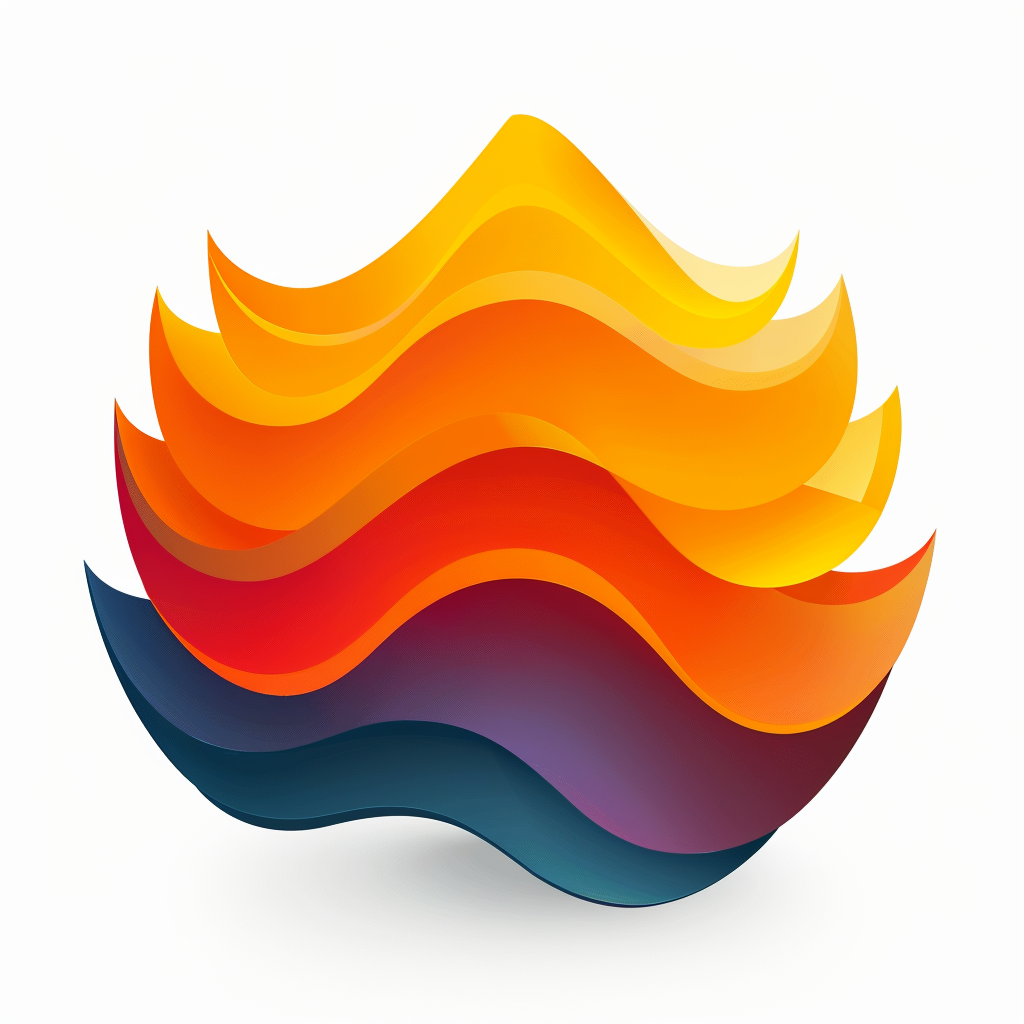
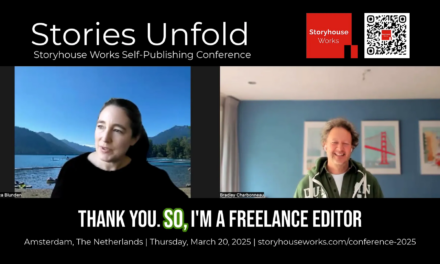
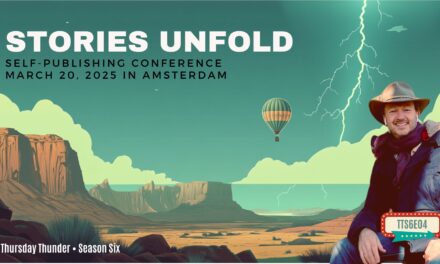









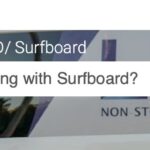


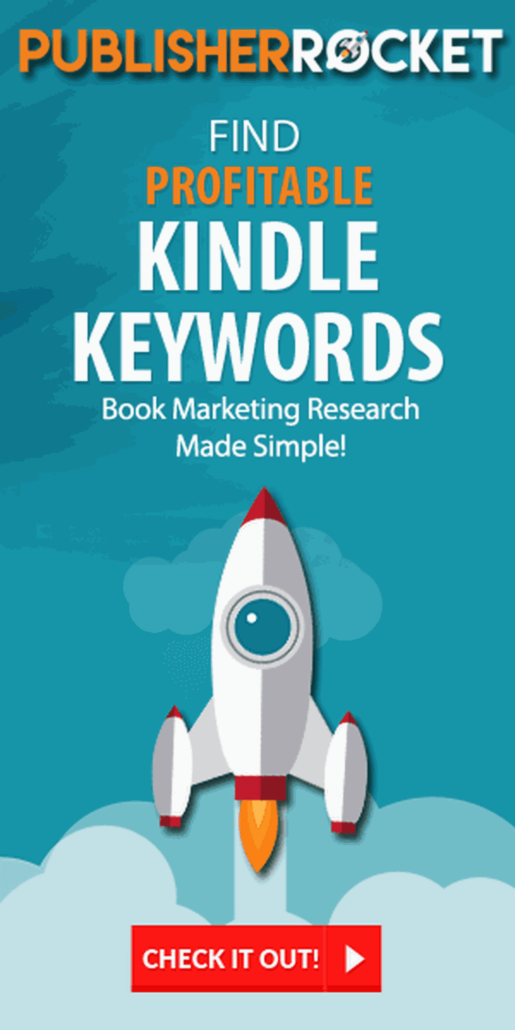





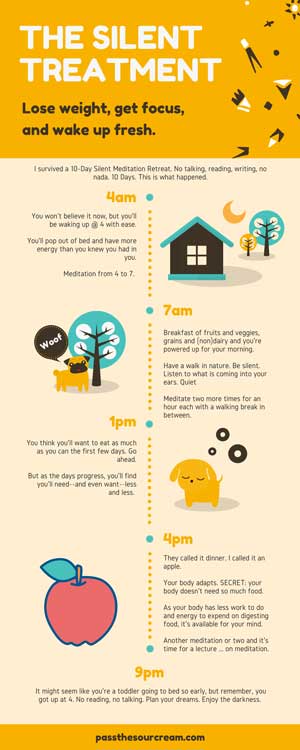
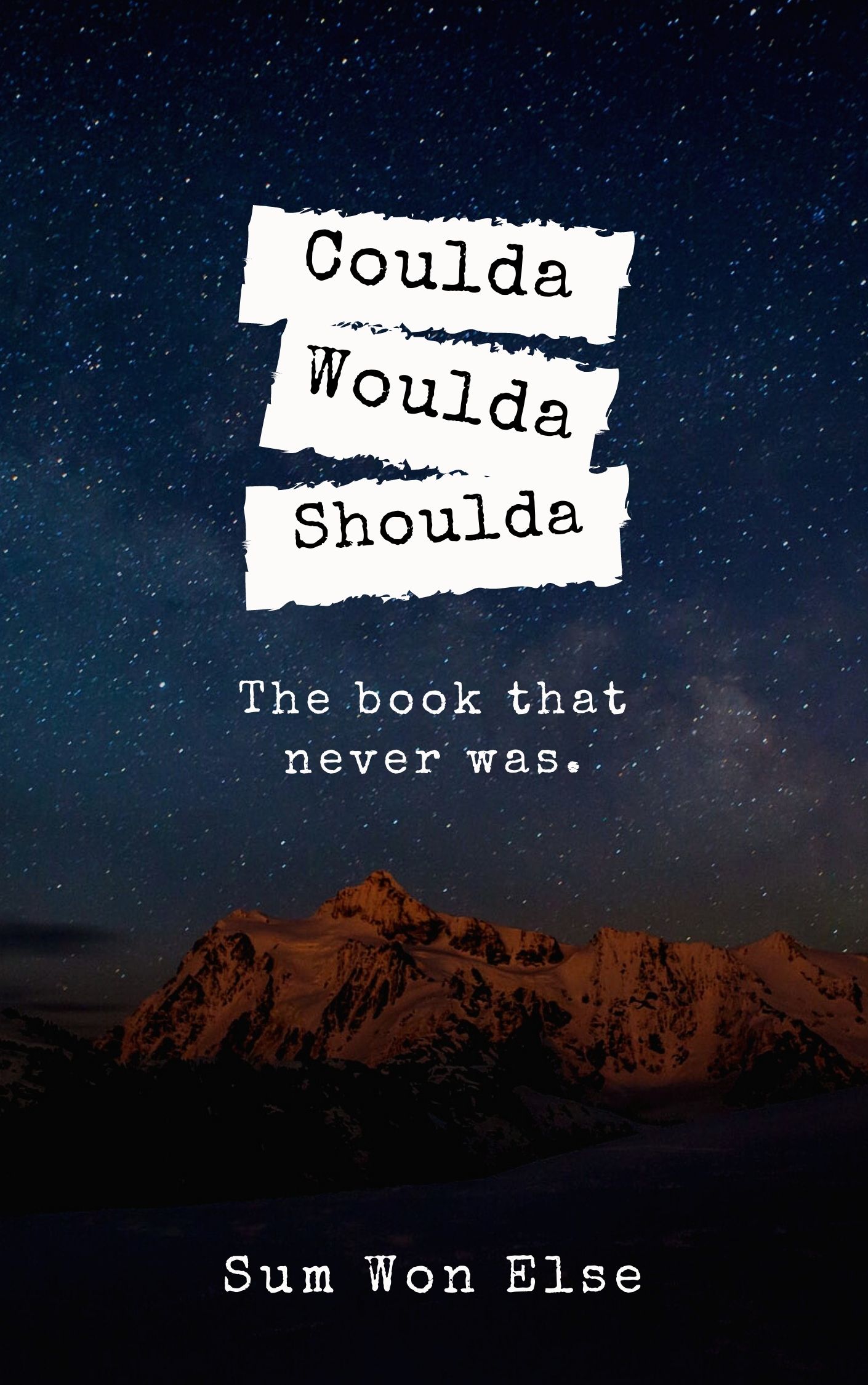

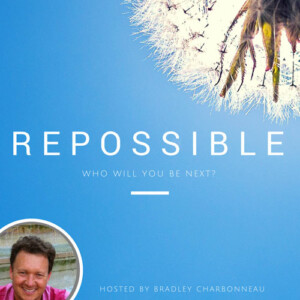




Trackbacks/Pingbacks