
Video and audio files breaking your cell phone data allowance? Dropbox favorites.
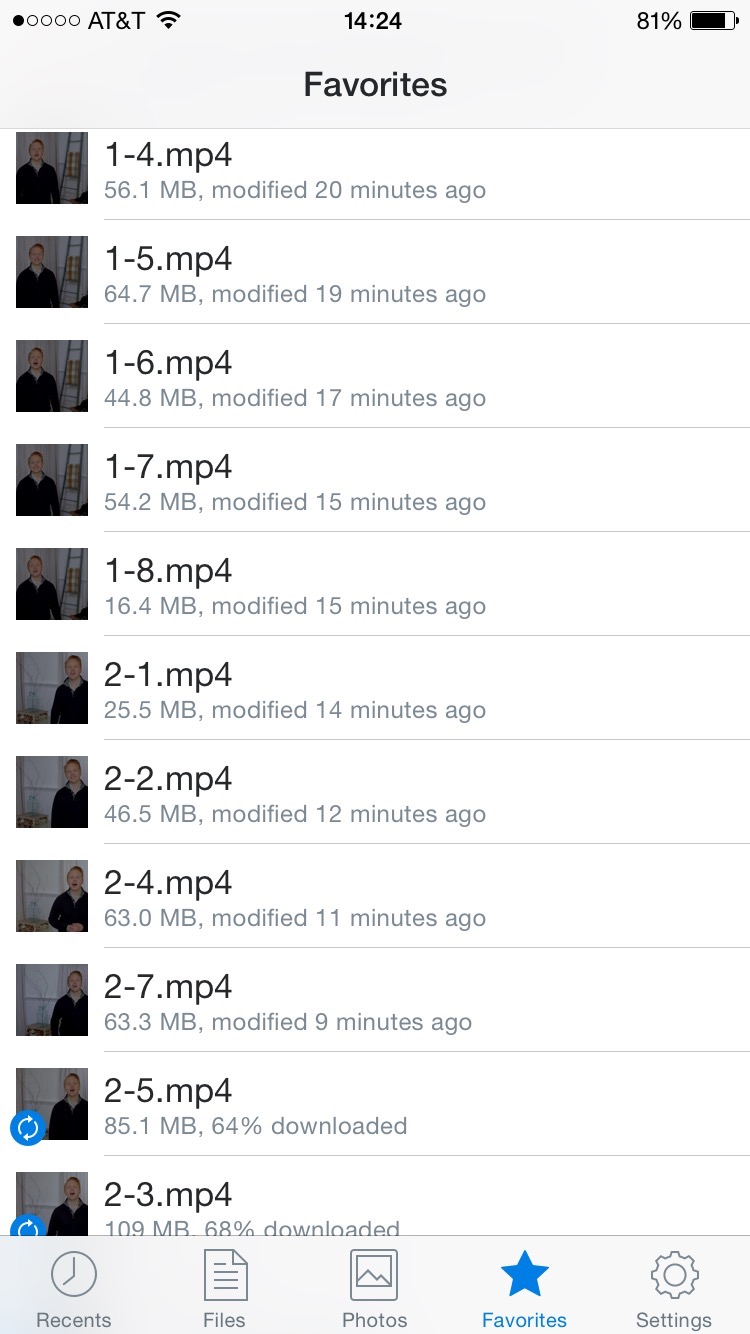
If you can get the audio or video file (or any file) while connected to WiFi, you can save it to your phone’s Dropbox account locally by marking it as a favorite.
We’re going camping this weekend.
Dude, leave your phone at home! Why do you need media while in nature? L is for Loser, hello!
Slow down, hot pants. Stop interrupting.
If you haven’t signed up for Dropbox, you should. Here’s a link.
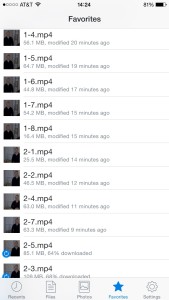
If you can get the audio or video file (or any file) while connected to WiFi, you can save it to your phone’s Dropbox account locally by marking it as a favorite.
It’s a fun thing, it’s not work. It’s writing related, I want to do it. In fact, I want to do it so much, part of me wants to stay home so I get further along. There’s a workbook and videos. I was going to print out the workbook, but it’s 34 pages (or something really obnoxious … who counts pages anymore anyway?) and my printer is currently printing racetracks on most pages. Also, nature-lover-interruptor, I’ll be saving paper! So there.
Bonus: have important files with you at all times. Think doctor’s office.
I will bring paper to write down the actual workbook work, but I can now watch the videos on the drive down without streaming them and killing my cell phone’s data plan (which I did last month).
Get to the point. What’s this about Dropbox favorites?
When you save files to Dropbox, they’re all in the cloud and whatever device you have synced to it. But on mobile devices, you have access to all files as long as you have an Internet connection. However, if you mark the file (any file) as a favorite, it’s saved to your device. If you’re an Apple fan, it isn’t always so easy to get files onto your phone, so this is one way of doing that.
Here’s how to mark a file as a favorite:
- Open the Dropbox app on your phone or device
- Tap to desired file.
- Open that file.
- Upper right, 3 dots, tap that.
- Tap star icon, Favorite.
It’s now saved to your phone’s hard drive. If you want it off of there, follow the same process but then Unfavorite.
Enjoy that offline content!
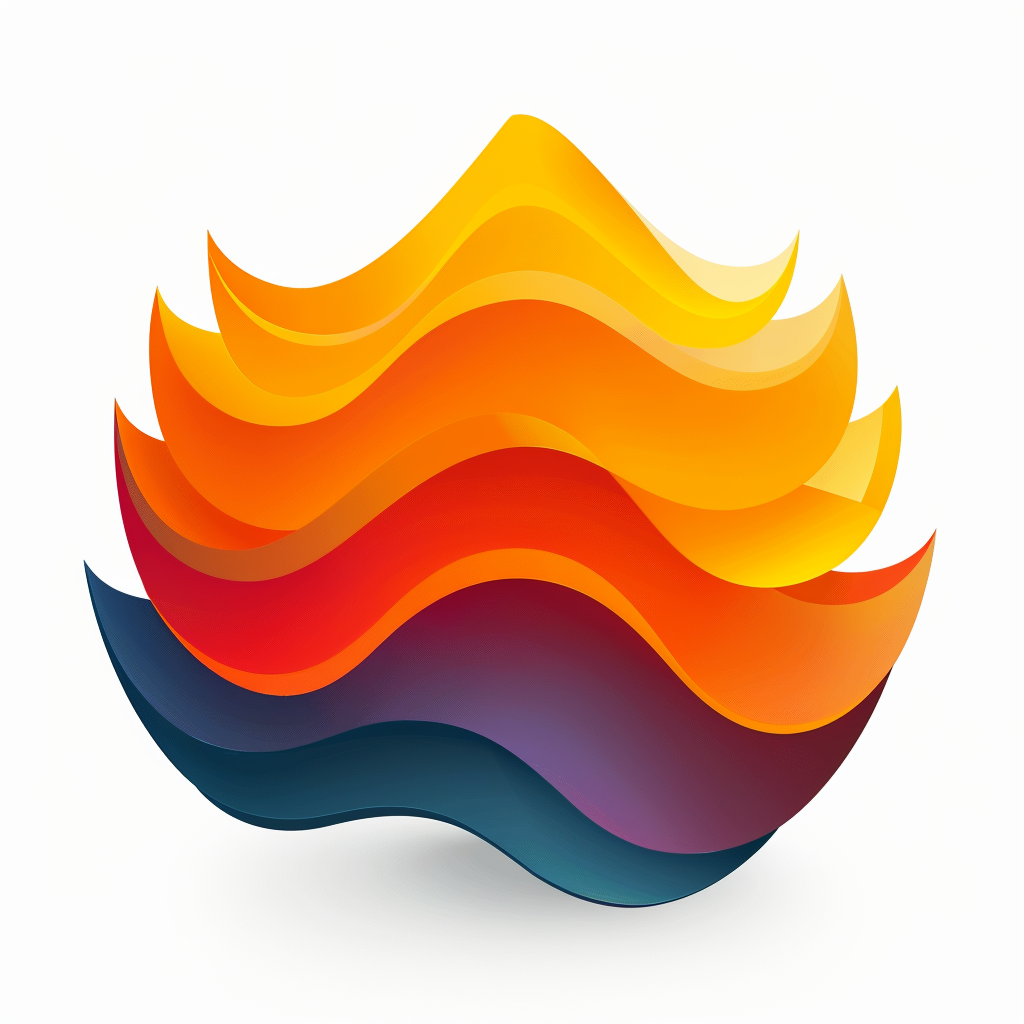
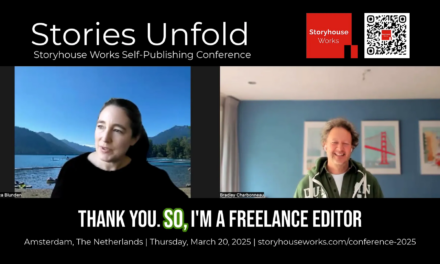
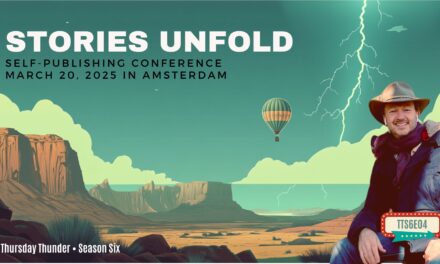









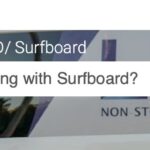


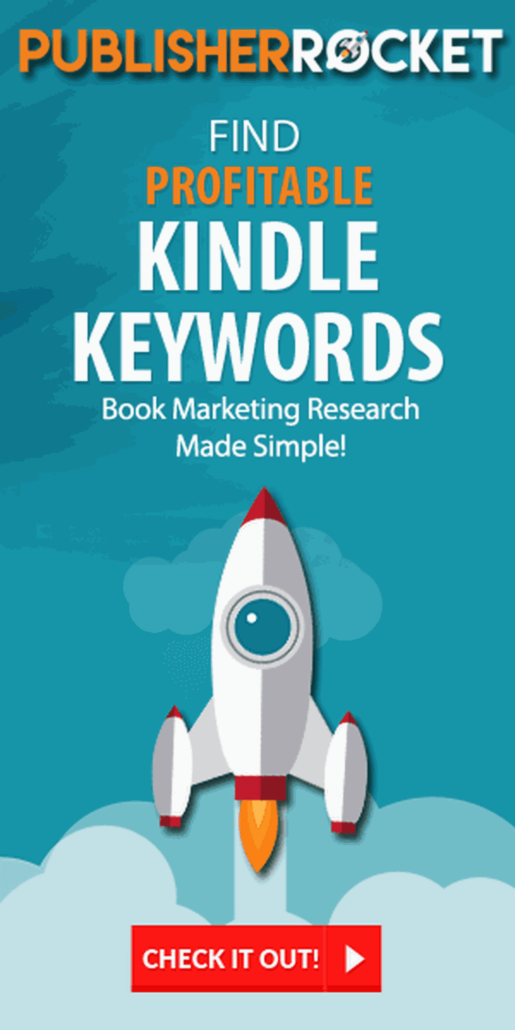





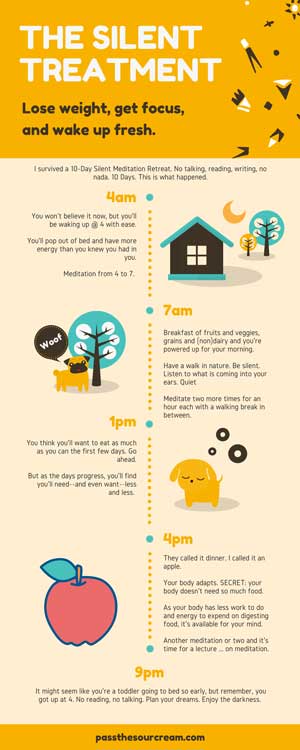
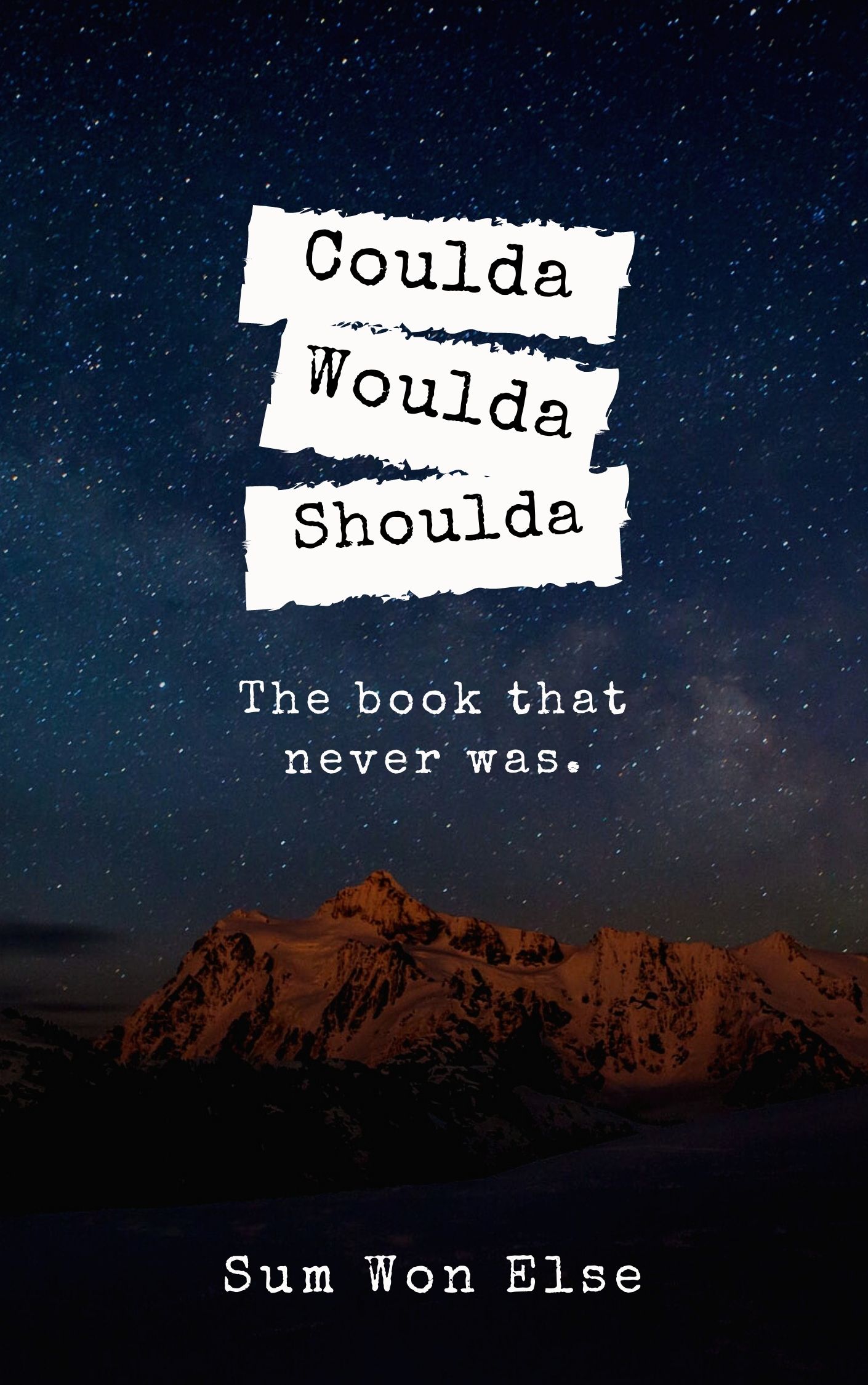

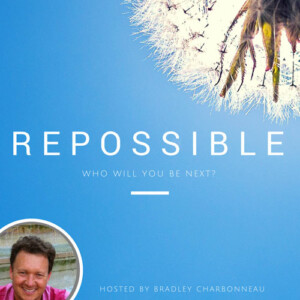




Trackbacks/Pingbacks