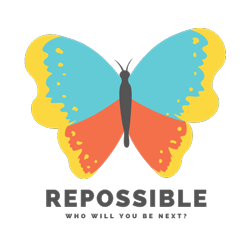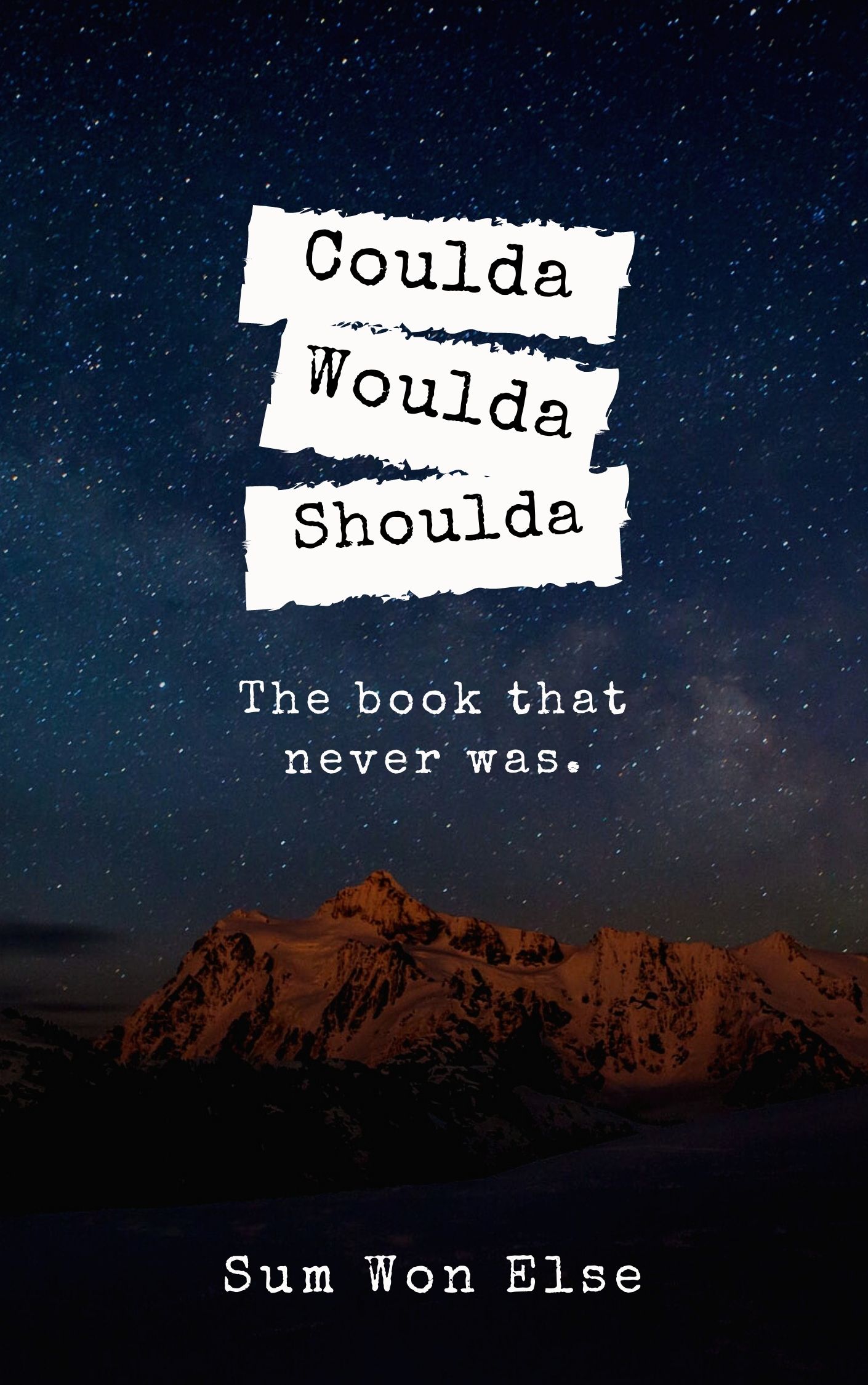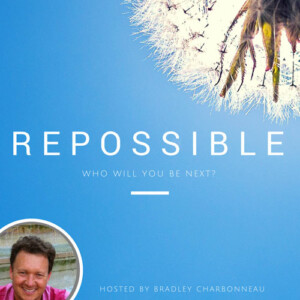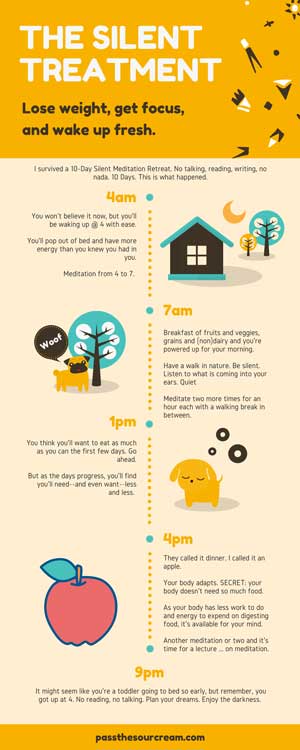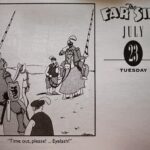Troubleshooting Comcast + Motorola Modem + Apple AirPort Time Capsule

Turn them all off, have a cup of tea. Turn them back on. That usually does it.
Is it Comcast? Is it the modem? Is it the router? Who knows. I wish there were a way to tell which is the trouble spot. You’d like it to work 24/7/365, but occasionally they go down. Here’s what I usually do.
First things first.
- Cup of tea: has it been out a while? More than just a few minutes? Often, it’s just a glitch somewhere and it resolves itself.
- Power: hey, you need to check. Are lights blinking? Power on? The Apple Time Capsule only has a single light. If it’s green, it’s working. The Motorola modem has a bunch of lights with various functions and meanings. Usually, green is good.
- WiFi: is the cable Internet working? If you have an ethernet cable around, try plugging that into the router and see if you have Internet. If so, it’s the WiFi and that means the router. It’s a bit extreme, but you could also try plugging an ethernet cable directly into the modem to see if that works. If it does and you can get the router to work, it would seem that the router is the issue.
- Call: at this point, you could call Comcast and see if they have an outage in your area. If they do, you’re done. That doesn’t mean your Internet will work, but it means there’s nothing (much) you can do for the moment but wait for them to fix it. I’ve found that it’s rarely something that they find wrong with the modem or just our house. Either the whole block or half the city is out and they you just wait.
Now that you’re sure the basics are covered and you’d like to do something, go ahead and troubleshoot.
- Modem: it’s often the modem. Unplug it, wait a few minutes. Plug it back in.
- Router: if it’s not the modem, maybe the router just needs a reboot. Unplug, wait, plug in.
- Modem & Router: if things still aren’t working, try both (just the power). Leave them unplugged at least a few minutes. I’ve read about 10 minutes, but who knows. You also read about which order to plug things back in. It seems most logical to plug the modem in first, wait until lights are blinking a bit, then plug in the router.
- Modem & Router + Internet cables: if the power alone doesn’t do it with #3, try also pulling out the Internet cables. Remember which cables go where. About the order to put things back in, I’d say the modem first.
That usually does the trick. Here’s another few tips.
- TV: try the TV. Does the cable work? Are you getting a cable TV signal? If the TV is working, we could deduce that the cable connection is working and it’s not (necessarily) Comcast.
- Dinner: if you feel like calling Comcast, that’s probably the next step. I usually weigh how badly I need Internet right now or if it’s rather “Wait And See” and go do something else for a few hours, return and try it again.
If all fails …
- Call: it’s time to call Comcast. The reason I put this so low on the list is that they usually can’t do much. But they can run some tests and put you on hold and maybe they’ll resolve it. Usually, it’s something “they’re working on” and “it will be resolved soon.” Have your account number and password or call-in PIN ready.
- Tea & Dinner: this is yet another good time for a cup of tea and/or dinner.
Hopefully, that’s of some help.